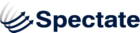Campaigns
To view an existing Campaign:
- Select Manage
- Select Campaigns
- You should now see the Campaigns table. Select the name of any Campaign to see further details.
Each Campaign includes the following tables of information and data:
- Campaign Information - the Cost, Lead Value, Value, and ROI of a Campaign defined on creation
- Campaign Statistics - the Page Views, Referral Sources, and Search Terms defined specifically for the Campaign
- Rules - the filters applied to a Campaign and defined on creation
- Leads - the Leads, including Company and Activity Information, as defined by Spectate specific to this Campaign
- Visitors - all unique Visitors, including individual Sessions, Page Views, and Referral Sources
- Visitor Companies - the Visitor Companies, including Search Terms and individual Visitor information, as defined by Spectate specific to this company
- Campaign Objects - all associated Social Posts, Forms, Landing Pages, Custom Links, Files, and other Spectate-specific items associated with the Campaign
- CRM Opportunities - all Opportunities, defined by connecting a CRM campaign on creation, associated with specific Leads and Campaigns
To create a new Campaign:
- To create a new Campaign, select Manage then Campaigns. You will see the Campaigns table.
- Click on the “+Create Campaign” link.
- Enter the name of your Campaign (a required field). You may also enter the overall cost of your Campaign and the cost per lead, which will help you with your ROI analysis.
- Check "Campaign" is currently active in order to flag this campaign as currently acute.
- Click “Create” to save your new Campaign.
To make a Campaign active/inactive:
- To make a Campaign active or inactive, select Manage then Campaigns.
- You will see all of your Campaigns listed in the Campaigns table. Note that you can sort the Campaigns table by clicking on the column names.
- The far right column is titled "Actions". Under this column you will see the options Edit and Delete. Click on Edit. You will be shown the Edit Campaign screen which has the fields Name, Cost, and Lead Value. Under those fields, click the "Campaign is currently active" checkbox to make it active and uncheck it to make that Campaign inactive.
To update or delete a Campaign:
- To update or delete an existing Campaign, select Manage then Campaigns. All of your Campaigns are displayed in the Campaigns table. Note that you can sort the Campaigns table by clicking on the column names. . You can also search for a Campaign by entering the name into the Filter text field and hitting “return”.
- Once you have found the right Campaign, click on the “Edit” link in the Actions column.
- On the Edit screen, update your Campaign info, and then click “Save Changes”.
- To delete a Campaign, click on the “Delete” link in the Actions column. A prompt will ask you to confirm that you want to delete the Campaign. Click “Yes” to proceed with the deletion.