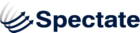Form completion notices
Form completion messages are shown to visitors when they complete a standalone Form or Landing Page Form.
Edit the Form completion message
- Navigate to the form in Spectate
- Click edit
- Modify the content of the Completion Message field using the rich text editor
Add form values to the completion message
You can add placeholders to the Form completion message that Spectate will substitute with form values that the visitor submits. This technique can be used to give your forms a more personal feel.
For example, your Form completion message can contain:
Thanks, #{{first_name}}, for requesting the buyers' guide. We will email you a personal link shortly."
Spectate will use the value that the visitor submits in the First Name field in the content of the completion message.
Field names
You can set the name of the field name by using the "Variable Name" field when editing the Form's fields. For example, if you set the Variable Name of the First Name field to "first", you can use #{{first}} in your Form completion message.
Or you can let it default to "snake case" where the field name is automatically converted to a URL-friendly format: all lower-case letters with words separated by underscores (e.g. first_name, last_name)