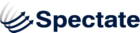Landing pages
Create a Landing Page:
Spectate allows you to create landing pages to promote special events, features, or offers.
- To create a landing page, click on the Marketing tab on the left, and then select Manage > Landing Pages.
- Click on the +Create Landing Page link. The New Landing Page screen will appear.
- Fill out the following fields:
- Name: how you identify your landing page in the system
- Campaigns: select one or more campaigns to be associated with the landing page
- Layout: determines the distribution of real estate on your page
- Logo (optional): The image file that you would like to display on the page
- Heading: The main title displayed on the page
- Subheading (optional): Additional lead-in information
- Main Content: The main body of your landing page
- Graphic (optional): Additional image to go on the page
- Secondary Content (optional): Additional content below the main section
- Include Form: check this box if you would like to create a form to be embedded in your landing page.
- Footer: information to be displayed at the bottom of the page
- Click Create to finish creating your landing page.
Update or Delete a Landing Page:
- To update or delete a Landing Page, click on the Marketing tab on the left, and then select Manage > Landing Pages.
- You will see all of your existing Landing Pages in the Landing Pages table.
- Find the Landing Page that you would like to update and click Edit in the Actions column. The Edit screen will appear.
- Update your Landing Page as needed and click Save Changes.
- To delete a Landing Page, click Delete. A prompt will ask you to confirm that you want to proceed with the deletion. Click Yes to confirm.