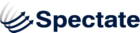Send emails to lists
Spectate allows you to send emails to members of campaign lists.
- To create an email, click on the Marketing tab on the left, and select Manage > Emails.
- Next, click on the +Create Email link, which will take you to the Create Email screen.
- In the Email Name field, enter how you would like to identify the email in the system.
- Select if you would like the email to be a Draft or Test (in which case you can enter an email address to which the test email will be sent), or whether you would like to send it immediately or later (in which case you will select a date and time).
- Select the recipients of your email my selecting one or more campaigns. The email will be send to every lead associated with the selected campaigns.
- For the From radio buttons, select if you want the email to be sent from a Generic account or from a specific user. If you choose User, select the user from the drop-down box that appears upon clicking the radio button.
- Enter the subject line for your email.
- Select if you would like the email to be text only, HTML only, or both. Note: If you create an HTML-based email, it is recommended to create a text-based email as well.
- Enter the body of your email.
- In the Recipients section, click +Add Campaign and select to which campaign list you want to send the email.
- Enter the date and time on which you would like to send the email.
- Click Create to save the email to the system.