Site Import and Export
Overview
Cascade CMS supports the transfer of content and administrative properties from one Cascade CMS environment to another by way of exporting and importing Sites.
Site Export allows you to take all of the content in a particular Site and generate an export file that can be transferred to and imported into another Cascade instance.
Site Import allows users to import a Site export file back into Cascade.
Site Export
To export a Site:
- Click Manage Site > More > Export Site.
- Click Export.
This will generate a zipped Site export file with the Site name as the filename with the extension .csse. The export can be imported as a new Site into any Cascade CMS instance of the same version.
After the export is started, it can take several minutes to several hours to prepare the export file (depending on the size of the Site). Once the file is ready, the download will start.
What's included?- Current versions of assets. Previous versions of assets are not included in the export.
- Asset permissions. The same Users and Groups need to exist in the system where the export is imported in order for the permissions to be mapped correctly.
Site Import
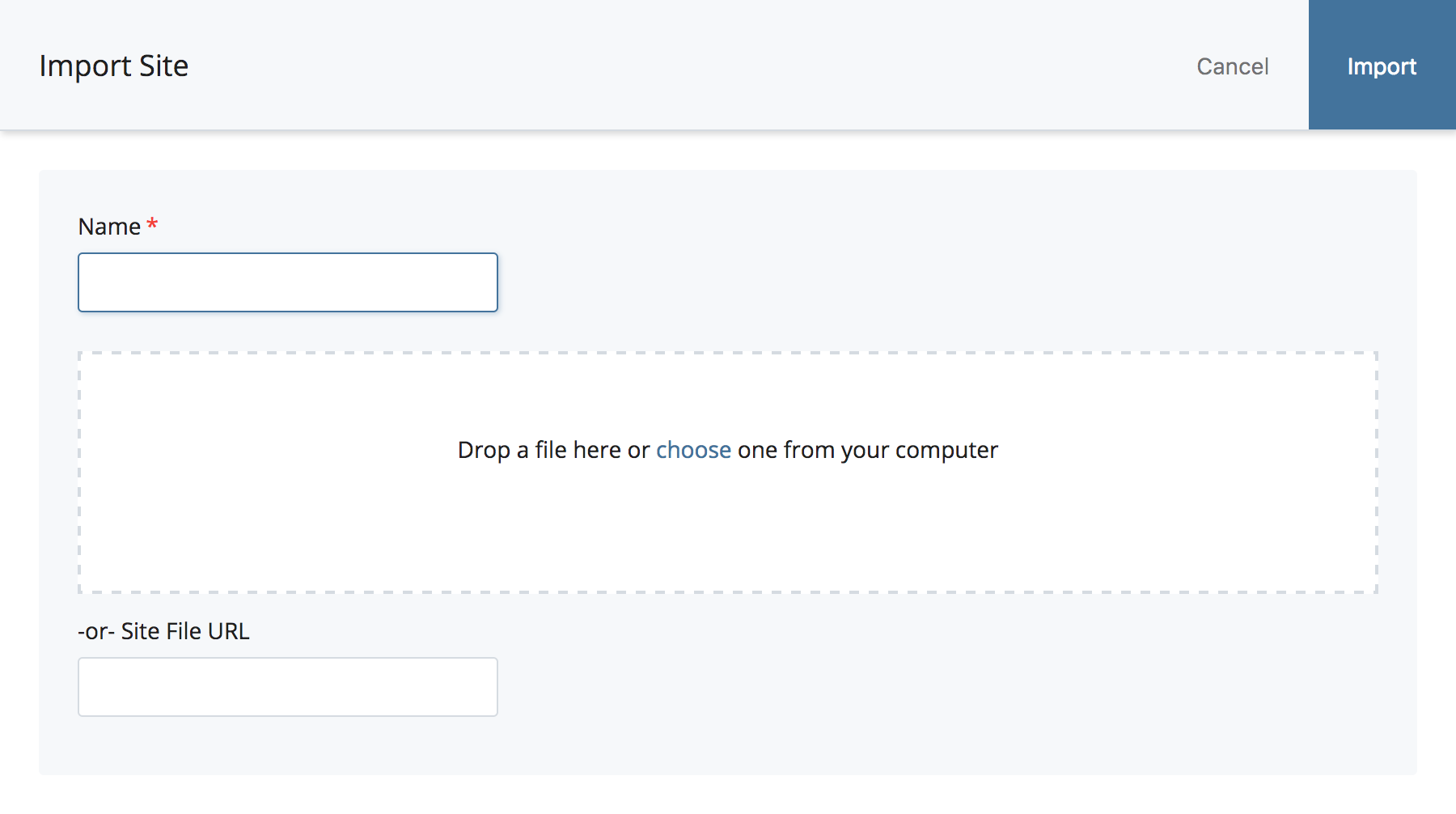
To import a Site using an Site export file:
- Click the system menu button ( ) > Sites.
- Click Import Site.
- Enter a name for the Site and drag and drop or choose the export file from your local file system (alternatively, the export file can be hosted on a web server and referenced via URL).
- Click the Import button to begin the import process.
Site Import Report
Once the import has finished, a report is sent via an internal message to the user who initiated the import. This report will contain information about any issues that may have come up during the import and is broken down into Miscellaneous Problems, Errors, Warnings, and Suggestions.
- Miscellaneous Problems are problems that do not correspond to specific assets and are therefore listed separately. In general these are issues that result in some or all assets not being imported.
- Errors are listed by asset and indicate that a particular asset in the export file could not be imported properly.
- Warnings are also listed by asset and indicate that an asset could be imported but it may be missing some information.
- Suggestions are tips for resolving issues that might have occurred during the import