Administration Tools
Announcements
Overview
Announcements allow administrators to create and display messages to users working in the CMS. Notify users about scheduled maintenance, provide links to your own documentation or training materials, or display contact information for your web team or help desk.
Creating Announcements
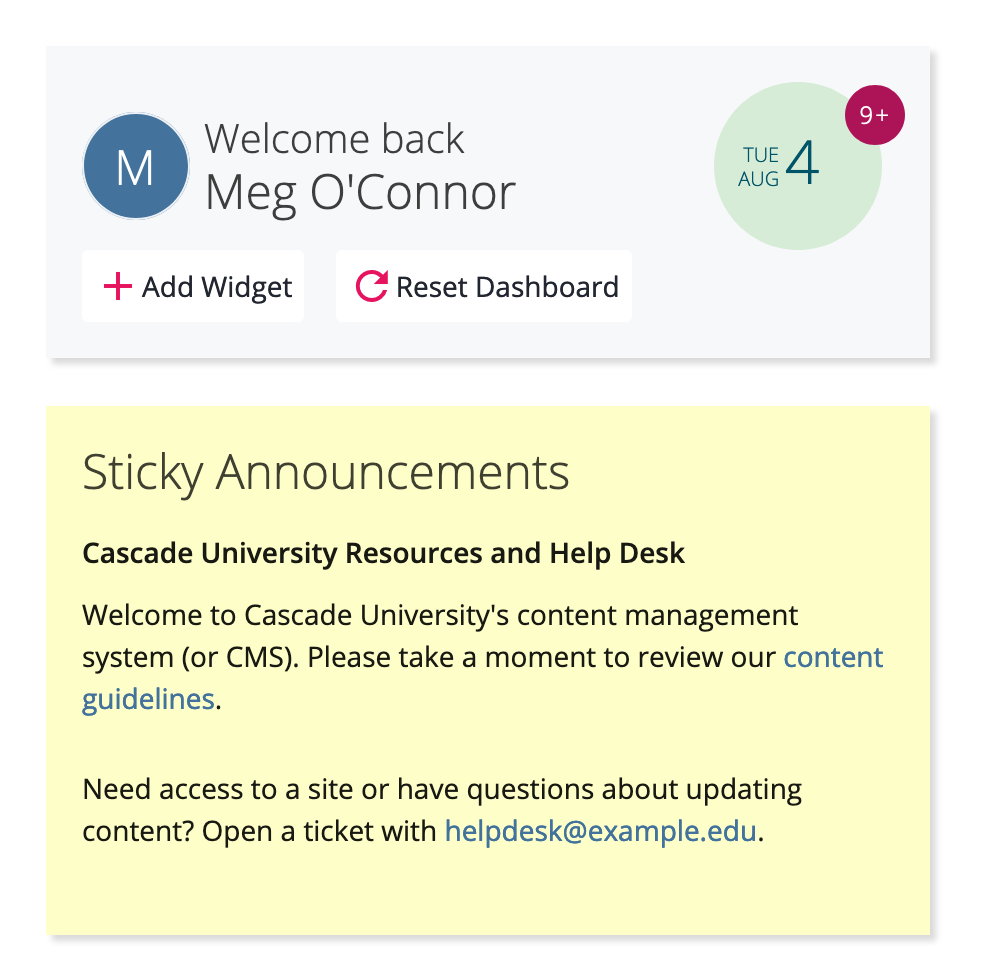
To create an announcement:
- Click the system menu button ( ) > Administration > Announcements.
- Click Create.
- Fill in the following fields:
- Announcement Type (required) - used to determine the style of the message.
- Notification - displays a popup-style message to all active users and users who log in before the announcement expires and persists until the user dismisses the message.
- Sticky - displays in a Sticky widget on all user Dashboards and persists until the announcement is deleted.
- Subject - a title displayed at the top of the message.
- Message (required) - the content of the message.
- Start showing on (for Notifications) - specifies when the message should start being displayed to users. If left blank, the message will start being displayed immediately.
- Stop showing on (for Notifications) - specifies when the message should no longer be displayed to users. If left blank, the announcement will not expire.
- Announcement Type (required) - used to determine the style of the message.
- Click Submit.
Viewing and Deleting Announcements
The Announcements screen displays a list of all active and pending announcements and their authors. You can edit existing Sticky announcements at any time and Notifications before their start time has passed. Announcements that have expired (the Stop showing on date has passed) will not be displayed here.
To edit Sticky announcements or pending Notifications:
- Click the announcement you'd like to edit.
- Click the Edit link.
To delete active or pending announcements:
- Use the checkboxes to select the announcement(s) you'd like to delete.
- Click the Delete button that appears above the table listing to remove the selected announcement(s).
- Alternatively, click the announcement you'd like to delete and then click the Delete link.