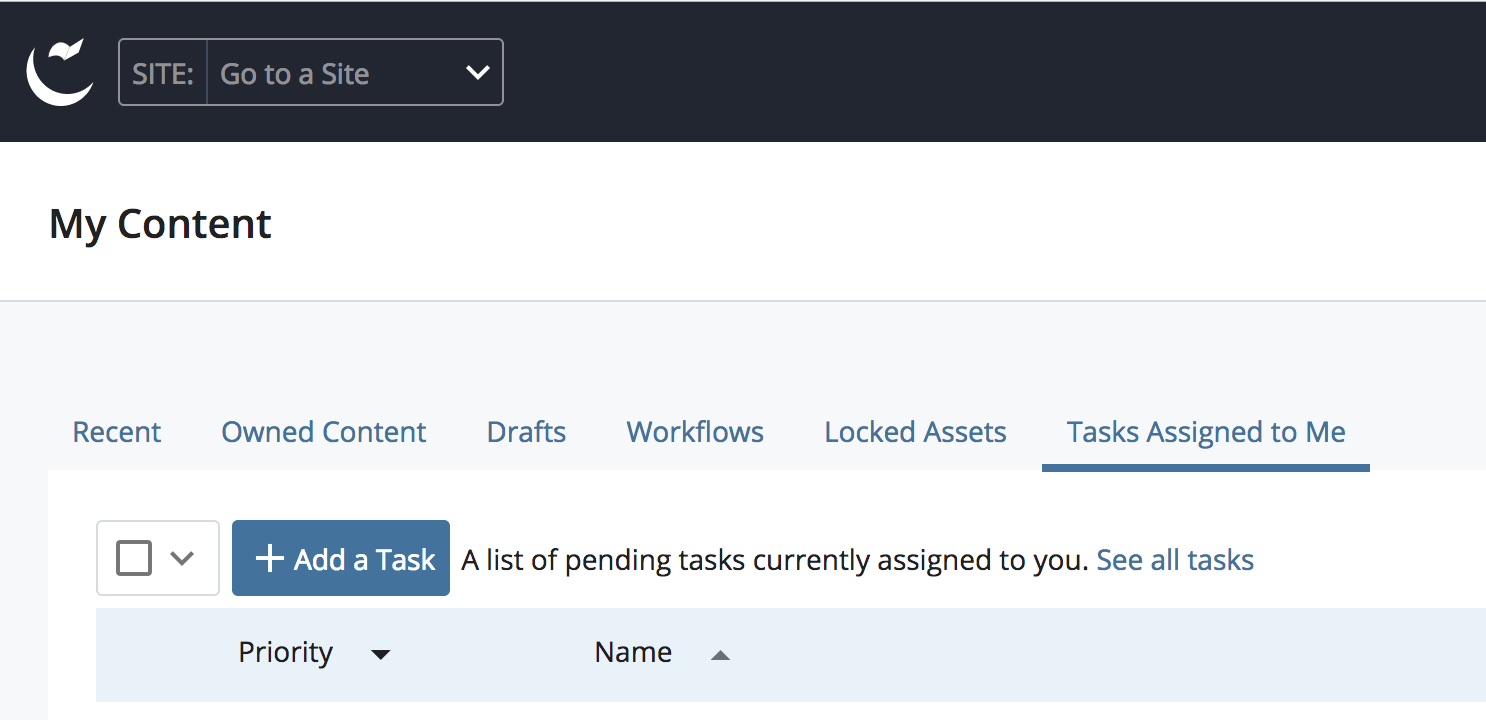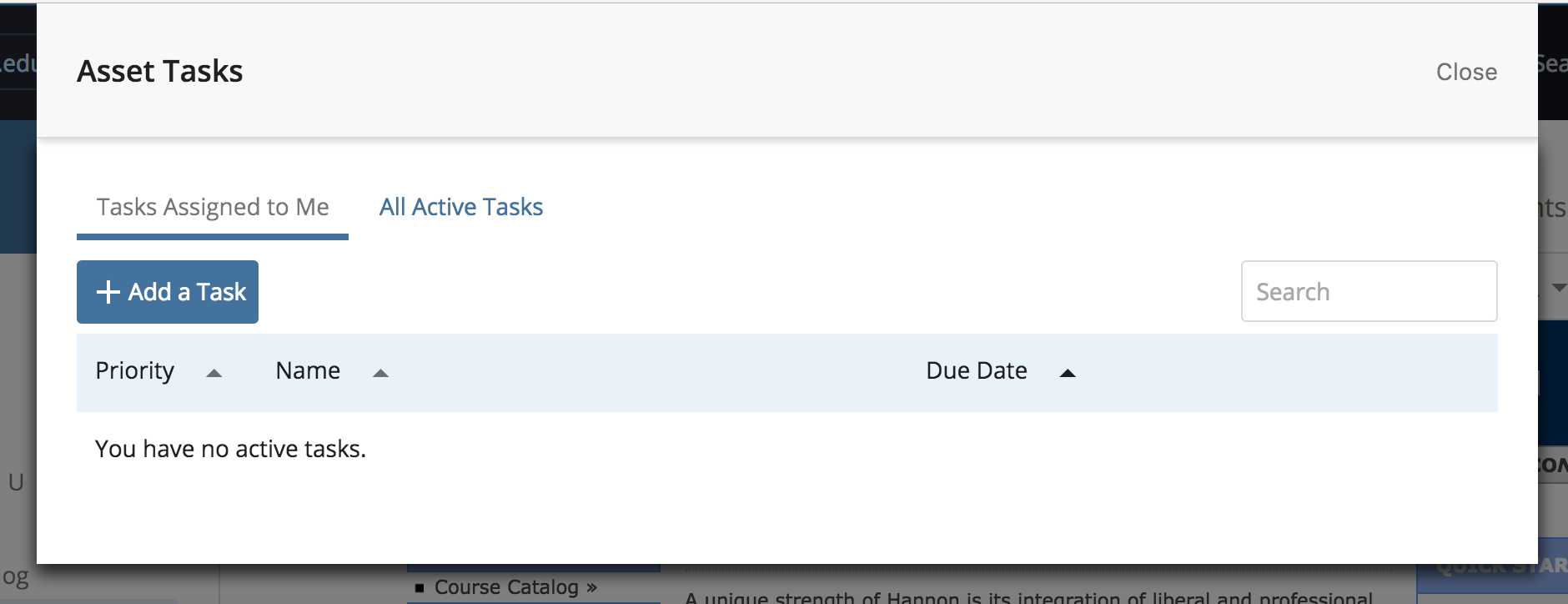Cascade CMS 8.3
This release introduces reusable WYSIWYG Editor Configurations that provides popular features including fine-grained control over the WYSIWYG editor's appearance and functionality. The release also includes bug fixes and improvements to the icon set and to task creation.
View RequirementsOverview
Editor Configurations for the WYSIWYG
Editor Configurations introduce powerful features for configuring how users edit their content. You can control which buttons are available to the user, allow/disallow inline styles, and set what sort of HTML structure is allowed in the editor.
This feature addressed a number of different ideas we've heard from users and was one of the most popular ideas on our customer idea exchange (and on the old idea exchange) with over 200 votes! Ideas include:
- Idea: Editor Configurations
- Idea: Better options for specifying CSS file
- Idea: Data Definition, Group Option and/or Setting to Remove Inline Styling WYSIWYG Option
- Idea: Data Definition, Group Option and/or Setting to Remove Insert/Embed Video WYSIWYG Option
- Idea: Remove Underline option from WYSIWIG
Changes on upgrade
WYSIWYG feature restrictions, CSS Classes and CSS Files at the System Preference and Site level have been migrated to Editor Configurations. Settings at Group level will be eliminated in favor of Editor Configurations.
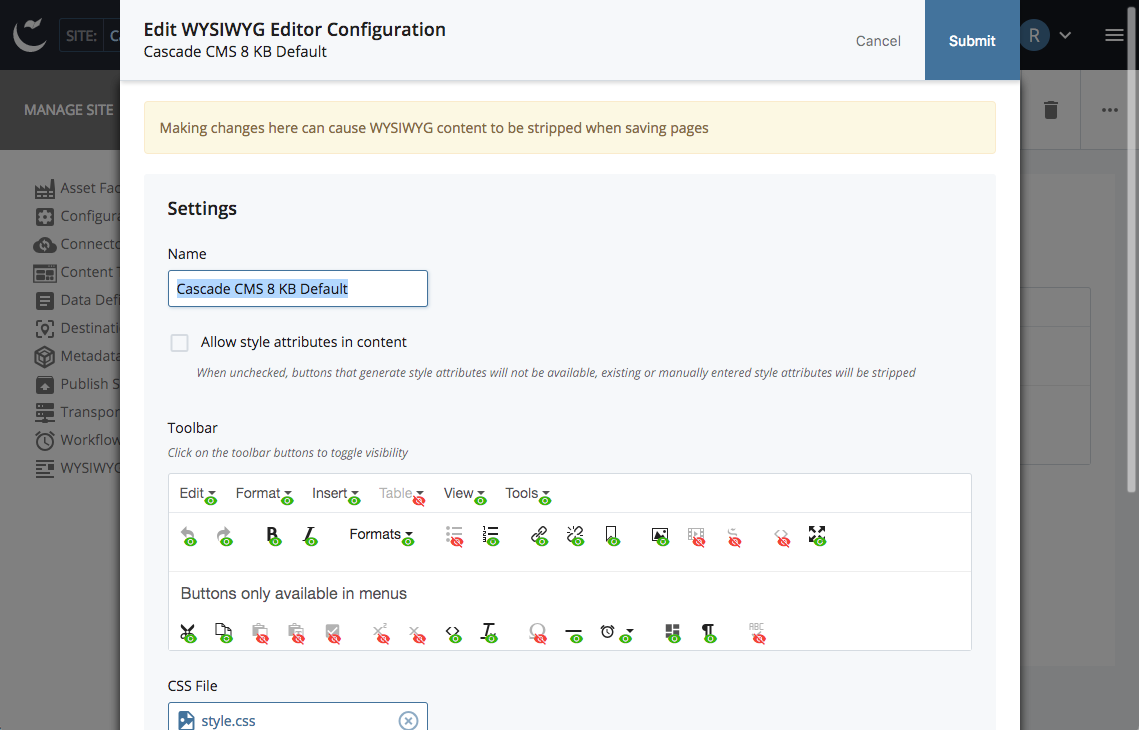
Note: As a result, some users will have access to more WYSIWYG features than they had before and fewer CSS classes to choose from. By default, users will see the same set of buttons in the WYSIWYG toolbar as if they had no group restrictions in previous versions of Cascade CMS.
A new Show all features button has been added to the WYSIWYG toolbar, allowing users with the ability to bypass WYSIWYG editor restrictions to see all the buttons and menu items.

WYSIWYG options defined at the Data Definition WYSIWYG field level have been marked as deprecated in order to retain previous functionality and will eventually be replaced by editor configurations.
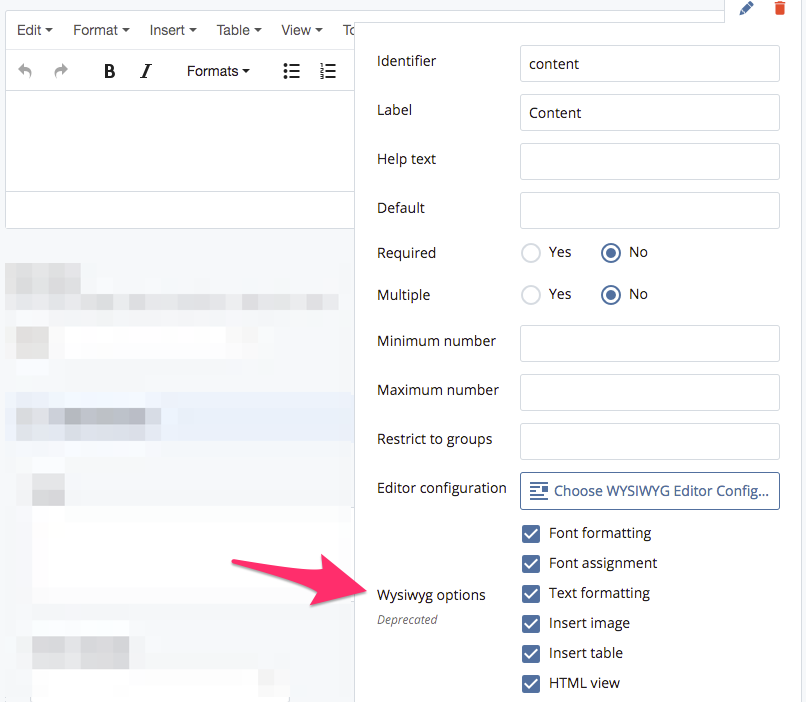
Read more about Editor Configurations and, in particular, what changes they introduced as part of the upgrade.
Icon Set Changes
We've made a adjustments to the icon set used within Cascade to use more intuitive icons for various types of assets and common actions. Changes include the following:
- Asset Types
- Asset Factory
- Content Type
- Destination
- Data Definition
- Metadata Set
- Site
- Actions
- Publish
- Unpublish
- Other
- Data Definition Builder
Below is a before/after screenshot illustrating these adjustments:
![]()
Task Creation
We've added a few additional areas to create tasks from. You can now create tasks from your "My Content" area.
You can also create them from the "tasks" modal for Pages.
Notes
Improvements
- Use user's full name instead of username when generating user profile
- Improve icon set with more intuitive icons for various asset types and common actions
- Improve user's experience when uploading an asset in file chooser
- Upgrade bundled Tomcat to 8.0.41
- New system preference has been added which controls the display style for asset links. This preference will override the existing user preference "Show asset's Title or Display Name if available" if a user has not saved that preference.
Issues fixed
- Fixed "Unsupported radio choice" issue when fixing errors on datacheck screens
- Fixed issue where internal links with anchors aren't pre-populated in insert/edit link chooser
- Fixed issue when viewing a Symlink with a expiration folder
- Fixed Advanced Search and Replace screen (Administration -> Search and Replace)
Upgrade Guide
WYSIWYG Editor Configuration Notes
On upgrade, we attempt to map relevant site preferences to Editor Configurations so the user experience is as familiar as possible. Editor Configurations are a bit different than the previous group preferences, because they are context based rather than solely permission based. For more information on the migration and structure of Editor Configurations visit the WYSIWYG Editor Configuration Upgrade Guide.
First Time Installation?
Be sure to import our default database schema prior to installing Cascade CMS for the first time. Then follow the appropriate installation instructions for your environment.
Upgrade Steps
- Shut down your currently running Cascade CMS instance.
- Before you upgrade, we strongly recommend that you back-up your production database. as well as set up a test environment and perform a trial run of the upgrade. All customers are entitled to a test license for this purpose.
- Read the release notes and upgrade guides for all releases between your version and the latest version.
- Cascade CMS 8 requires a full installation.
- Certain versions require that specific steps be taken during the upgrade process. Be sure to read over any and all items that apply to the version to which you are upgrading:
Cascade 8.3 requires that Tomcat be upgraded to 8.0.41 which happens automatically when using the full installer.
ROOT.war upgrades should be avoided unless Tomcat has been manually upgraded to 8.0.41
Cascade CMS 8 will not run if any content or site management components still exist in the Global area. Please review the prepration guide.
Cascade CMS 8 will not run in any other version of Tomcat except Tomcat 8 at this time. For this reason, use of the full installer during upgrade is required. ROOT.war upgrades are not supported.
As of this release, Java 8u40 or later is now required to run Cascade. The OS X, Linux, and Windows packages all ship with Java 8 JREs included for easy execution. If you're using the ZIP installer or the ROOT.war, you'll need to ensure you're pointing the application to a Java 8 JRE. See this page for instructions on updating Cascade to point to a JRE.
Organizations that use the ROOT.war upgrade method and are using SQL Server or Oracle are required to upgrade their drivers using the steps below:
- SQL Server Users
- Download jtds-1.3.1.jar from the jTDS web site
- Replace the file tomcat/lib/jtds-1.2.5.jar with the jtds-1.3.1.jar file
- Oracle Users
- Download ojdbc7_g.jar from the Oracle web site
- Replace the file tomcat/lib/ojdbc14_g.jar with the ojdbc7_g.jar file
7.12.5 and later do not support SQL Server 2005. This version of Cascade will no longer start against SQL Server 2005. Please upgrade to a supported version
All other versions of SQL Server must be running above compatibility level 80. To view and/or change the current compatibility level of your database, follow the instructions in this article: SQL Server: View or Change the Compatibility Level of a Database. We recommend setting the compatibility level to 100.
Organizations that use the ROOT.war upgrade method and are upgrading to 7.12.3 or later must follow these steps:
- If running in a load balanced environment, check to see if the file
tomcat/conf/ehcache.xmlexists on each node. If this file exists, please contact support [at] hannonhill.com prior to performing the upgrade. If the file does not exist, proceed with the upgrade as usual.
- If not running in a load balanced environment, remove the file
tomcat/conf/ehcache.xmlprior to performing the upgrade.
Organizations that use the ROOT.war upgrade method and are upgrading from 7.12.1 or earlier to 7.12.2 or later and use MySQL 5.6 must manually update the driver library in tomcat/lib folder from mysql-connector-java-5.1.18-bin.jar to mysql-connector-java-5.1.31-bin.jar. The file mysql-connector-java-5.1.31-bin.jar can be obtained by downloading ZIP version of Cascade CMS.
Organizations that use the ROOT.war upgrade method and are upgrading from 7.10.1 or earlier to 7.10.2 or later must remove the ehcache-core-*.jar and slf4j-api-*.jar from the ${CATALINA_BASE}/lib of Tomcat.
Organizations upgrading to 7.8.2 or above for the first time may notice a delay during the initial startup accompanied by messages like these in the log file:
2014-01-01 11:53:25,405 INFO [OptimizeDatabaseServiceImpl] Clearing orphaned assets...
2014-01-01 11:53:25,405 INFO [OptimizeDatabaseServiceImpl] Clearing orphaned Data Definition nodes...
2014-01-01 11:54:09,508 INFO [OptimizeDatabaseServiceImpl] Deleted 7 orhpaned Data Definition nodes
2014-01-01 11:54:09,508 INFO [OptimizeDatabaseServiceImpl] Repeating the operation until there are no more orhaned nodes to delete
2014-01-01 11:54:57,350 INFO [OptimizeDatabaseServiceImpl] Deleted 14 more orhpaned Data Definition nodes
2014-01-01 12:02:30,529 INFO [OptimizeDatabaseServiceImpl] Repeating the operation until there are no more orhaned nodes to delete
2014-01-01 12:02:58,724 INFO [OptimizeDatabaseServiceImpl] Deleted 0 more orhpaned Data Definition nodes
2014-01-01 12:02:58,725 INFO [OptimizeDatabaseServiceImpl] Finished clearing 224 orphaned Data Definition node record(s)
2014-01-01 12:02:58,725 INFO [OptimizeDatabaseServiceImpl] Fixing Structured Data with missing owner entity property
2014-01-01 12:03:29,712 INFO [OptimizeDatabaseServiceImpl] Found 211 broken Structured Data nodes
2014-01-01 12:03:32,451 INFO [OptimizeDatabaseServiceImpl] Fixed a total of 9 assets with broken Structured Data nodes
If you are upgrading from Cascade CMS 7.4.1 or later, you should rebuild search indexes after the upgrade is complete and the application is running. To do so, navigate to System Menu -> Utilities -> Search Indexing, check the Rebuild Index? checkbox and then click Submit.