Monsido Integration
Overview
The integration between Cascade CMS and the Monsido platform provides users with an efficient and time-saving workflow to address website issues, such as accessibility, broken links, misspellings and more.
Monsido's browser extension for Chrome allows users to work in the Cascade CMS interface but receive visual on-page highlights of errors. This allows Cascade CMS users to efficiently work in a task-oriented manner, and maintain a high-quality website for their visitors.
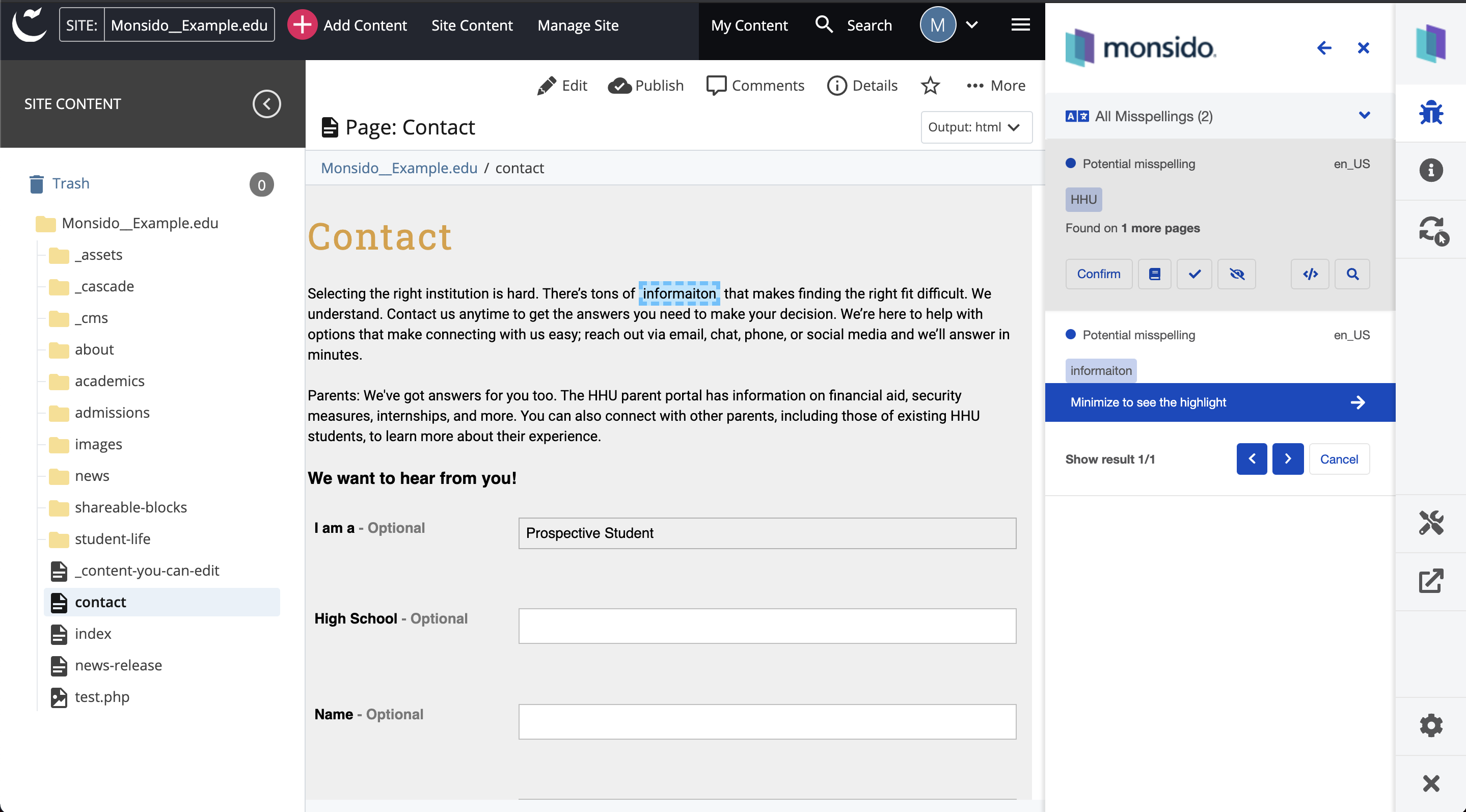
Set up the page URL
In order for the Monsido integration to locate the page you're previewing in Cascade CMS in your Monsido Inventory, the published URL of the page must be available when previewing the page inside Cascade CMS.
To make the published page URL available:
-
Create a Velocity Format containing the following code:
[system-view:internal] <script language="javascript"> window.top.postMessage({ type: "monsidoExtension", fn: "overrideUrl", data: ["${currentPage.site.url}/${currentPagePath}.html"] }, "https://cascade.yourdomain.com"); </script> [/system-view:internal] - Replace
.htmlwith the default extension for your pages (if applicable). - Replace
https://cascade.yourdomain.comwith the URL to your Cascade CMS environment. -
Create a new region within the
<head>tags of your Template(s). Example:<!-- Page URL for Monsido integration. --> <system-region name="PAGE_URL"/> - Attach your Format to this new region in your Template(s).
Enable the Monsido extension for Chrome
- In Chrome, install the Monsido Extension for Chrome .
- Click the Extensions ( ) button in the toolbar.
- Click the Monsido extension to activate the Monsido sidebar.
- Log in with the email address and password associated with your Monsido account.
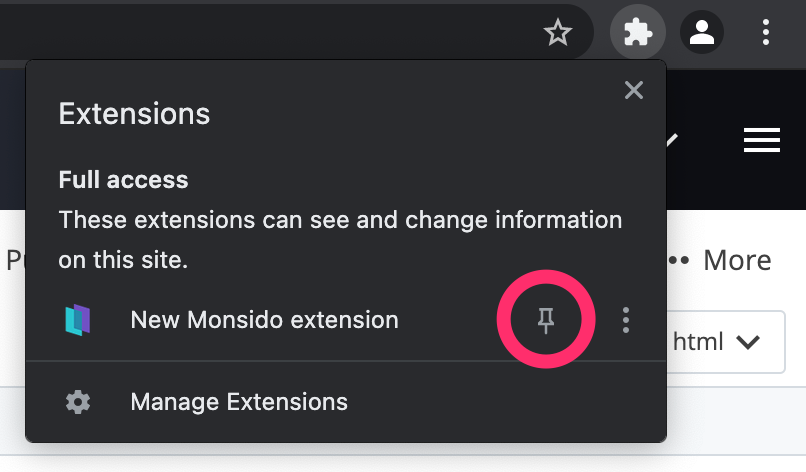
Viewing Monsido data
To view Monsido data for a page, navigate to the page within Cascade CMS and open the Monsido sidebar by clicking the extension in your toolbar in Chrome.
If you're not seeing data for your page in the sidebar, ensure that:
- Your page has been published.
- Your page has been scanned by Monsido and appears in your Inventory.
- The site URL for your site in Cascade CMS is the same as the URL in your Monsido account.
- The published URL of the page has been made available inside the CMS. (See "Set up the page URL" above.)