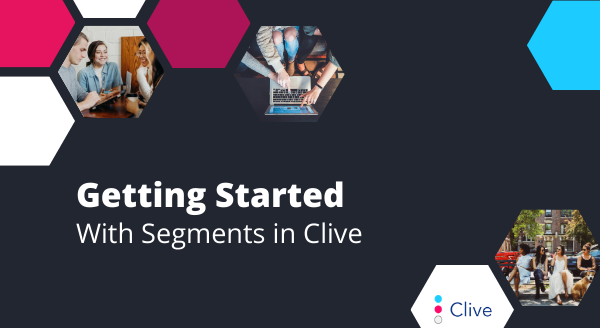
One segment of your target audience might be future nursing students inside of your state (in our case, Georgia), so you have to identify which data points or behaviors might allow you to confidently categorize a visitor on your site as the segment “Future In-state Nursing Student”. Note that in Clive, you can add as many rules as needed and you can select whether all of the selected rules apply or or any of them. In this particular case, we need three things to happen in order to classify a visitor as our “Future In-state Nursing Student” segment:
1. They identified themselves as a Prospective Student in any of the forms on our site.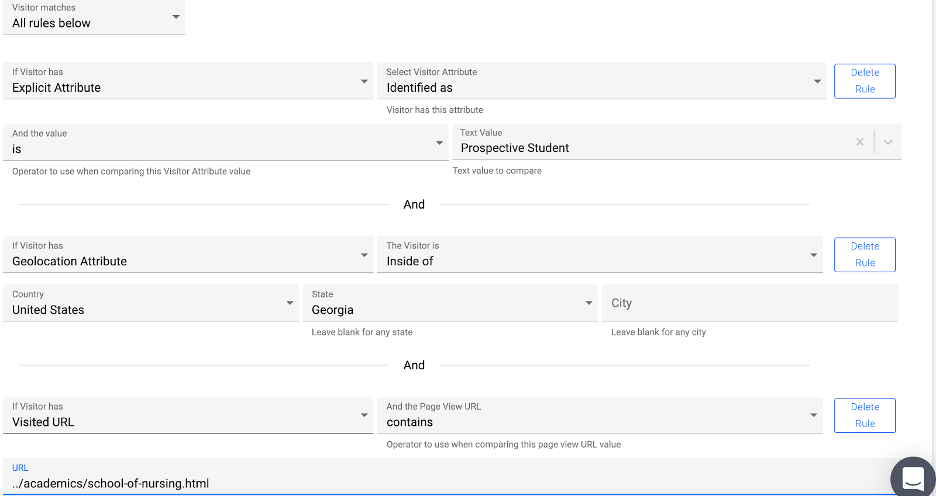
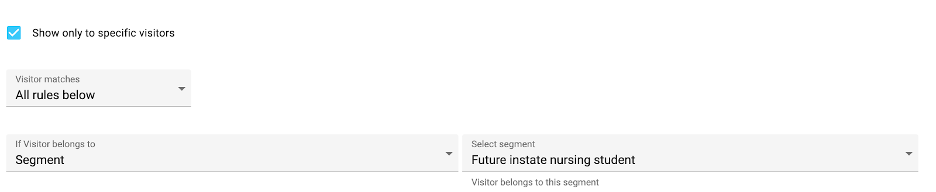
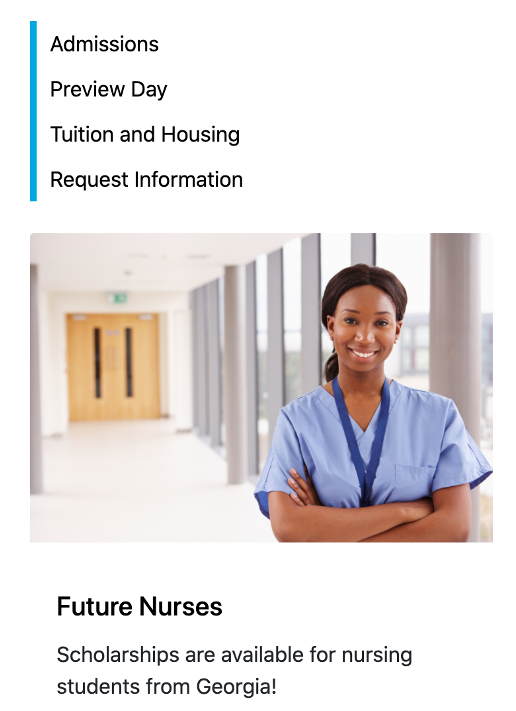
Example 2: Current Student
Another segment might be current students. After all, you want to make sure that as soon as you know that someonw is a current student, you can show them targeted content. Some of the indicators that someone falls into this segment might be any of the below:
1. They identified themselves as a current student on any of the forms on your website.
2. They clicked on a link in an email that was part of a campaign for current students.
3. They signed up to be a student volunteer at your open house
4. They visited a page in a section on your website for current students
In Clive, you just create your segment and add those rules. Since one of the rules is enough to put a visitor into the segment, you will select “ANY Rules apply” this time.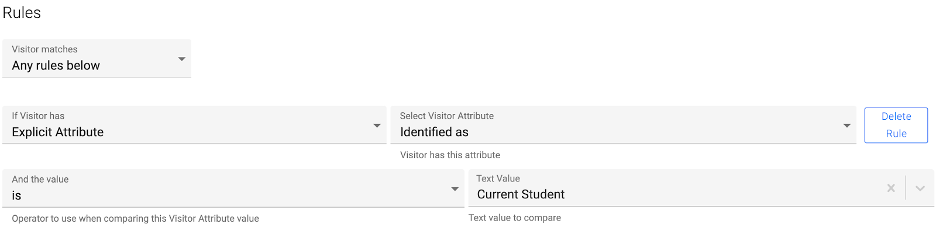
The above covers the first rule, the fact that they self-identified as a current student. The second rule can be checked by adding a parameter to a link in the email that is being sent to current students. By adding a simple parameter such as “?p=current” you can tag the visitor as the “Current Student” persona.
For rule number 3, you check if the visitor has filled out the Volunteer form:
And rule number 4, you check whether they visited a URL that contained “current-students”:
That’s it. Now you just have to decide what content to show to current students and where to show it on your website. You can customize the navigation:
You can also rearrange your FAQ sections so that the students see the content most relevant to them first: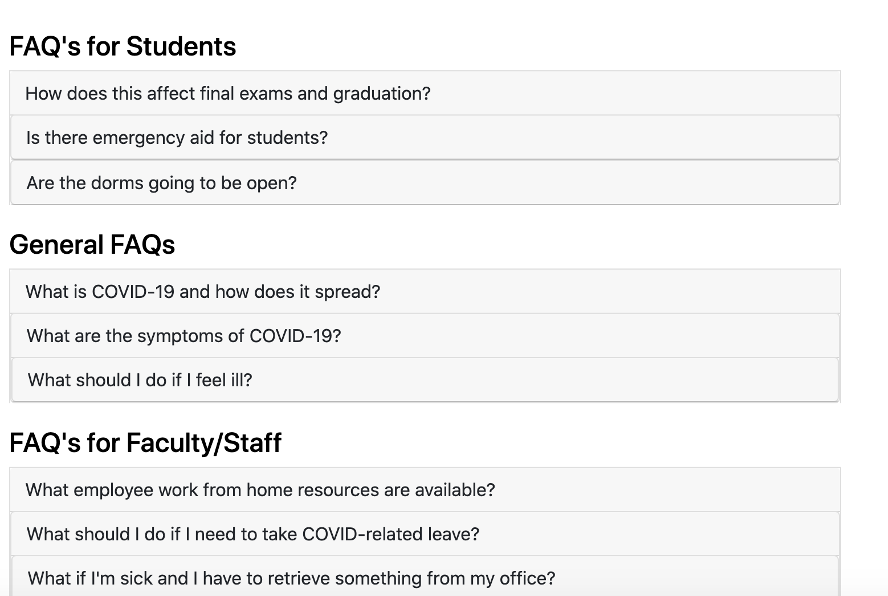
Or show them resources that you’re making available during the pandemic: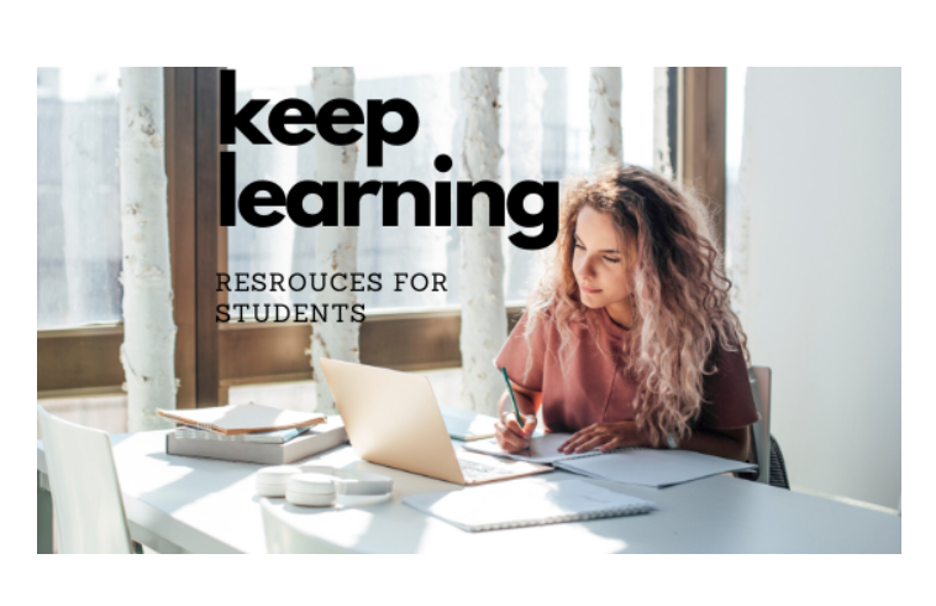
Have these easy examples gotten you excited about what’s possible with Clive’s segments? The possibilities are vast, as your segments can be as broad (“Alumni”, “Parents”) or as granular (“Future transfer student from Germany interested in soccer”) as you want them to be.
Finally, don’t forget to track your results so you can continue to optimize your strategy. Clive allows you to see the percentage of visitors who fell into each segment.
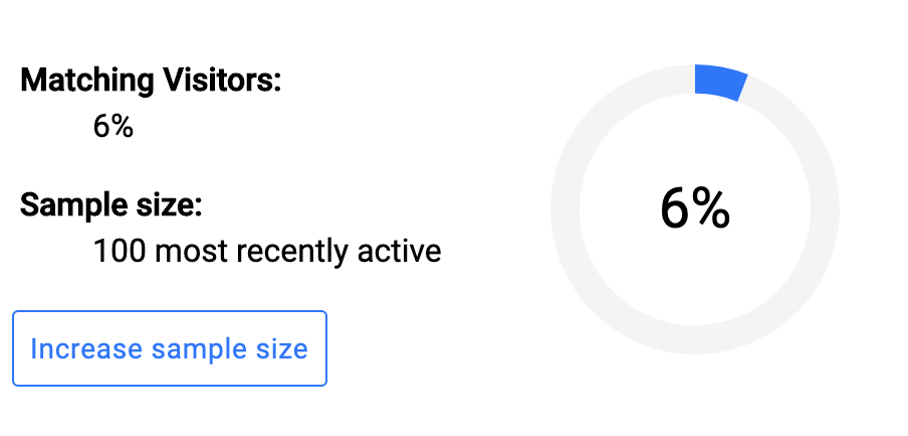
Last Updated: Jul 16, 2020 11:00 AM