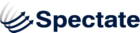Callouts
Creating a callout is easy, but requires either a graphic file (JPG or PNG) or text and a landing link.
- Find Callouts in the left-hand navigation under "Manage"
- On the right hand side of the screen click "+ Create Callout"
- Give your Callout a name. This is for internal identification.
- Assign a campaign for the callout.
- Choose your callout Content Type: Image + Link requires a graphic file.
Image + Link
- Select your image file from the drop-down list if it has been previously loaded into Files. If not, at the bottom of the menu is an option to Upload a File inline.
- Copy the URL address of the link to which you want your visitors directed when they click on your image.
- Additional image + link alternatives may be added to this callout using the green plus sign next to the Content Type. This functionality can be used to A/B test callouts against each other and each version will randomly rotate in the space where you place your callout. For more information on A/B testing, see the article titled "A/B Testing in Callouts".
- Click "Create".
- See below for embedding your callout.
HTML
- Use the WYSIWYG editor or HTML Source Editor to create your callout. Be sure to include a link.
- Additional HTML alternatives may created for this callout using the green plus sign next the Content Type. This functionality can be used to A/B test callouts against each other and each version will randomly rotate in the space where you place your callout. For more information on A/B testing, see the article titled "A/B Testing in Callouts".
- Click "Create"
- See below for embedding your callout.
Embedding Your Callout
- After your callout has been created, you will see a detail screen for that callout. In the menu of blue links in the top right corner under the Callout title, you will see "Embed Code". Click "Embed Code".
- Place the code snippet from the top box in the location where you want the callout to populate. Place the code from the lower box at the bottom of the content body where you are placing the callout Note: The callouts need to be placed in an environment that has web access, as these are a javascript element that pulls the image as a page loads. They can be used well on pages, blog posts, or in emails. When placing the code, it is best to do so in an HTML source editor, not a WYSIWYG as some WYSIWYGs will delete the element when when it publishes (WordPress's visual editor does this).